Searching a web page for keywords is a fundamental skill for both SEO beginners and experienced professionals. Whether you want to audit a competitor’s site, check keyword usage on your own pages, or generate new content ideas, there are multiple methods available. By using simple browser tools, Google search operators, or specialized SEO software, you can uncover the target phrases on any website and understand their context. For example, site searches help “spot opportunities for on-page optimization or analyse a competitor’s use of a keyword” In practice, SEO experts often use these techniques to see why a rival ranks well and to find untapped content ideas
Why Search for Keywords on a Page?
Finding keywords on a page can serve many purposes:
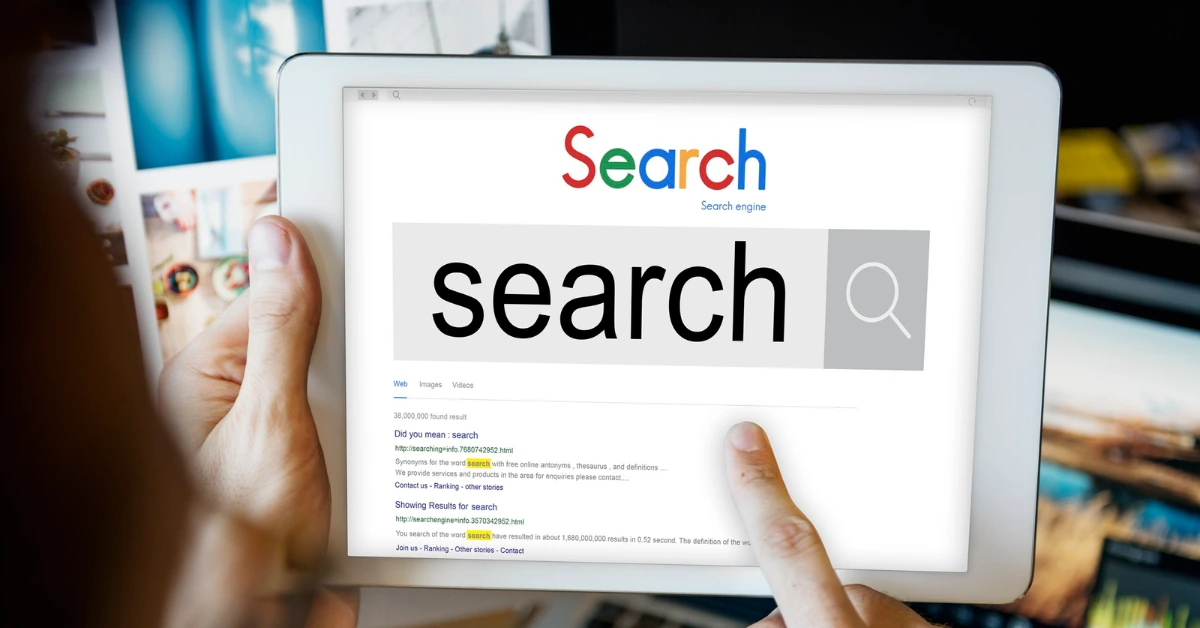
- Content analysis: Check how often a keyword appears (keyword density) and in which context. This helps improve on-page SEO or avoid stuffing.
- Competitor research: Discover which terms your competitors target. Site searches and crawlers can reveal the keywords on top-ranking pages
- Updating information: Quickly locate phrases like product names, addresses, or legal terms across your site.
- Link building: Find opportunities for internal links or resources that need outreach. For instance, by finding quotes or statistics on sites for citation or backlink opportunities.
- Generating new ideas: Identify popular topics used by others. Embryo’s SEO guide notes that searching pages can spark “new content ideas through keyword research”
By mastering these methods, you can refine your keyword strategy and ensure your content aligns with user intent and search algorithms.
Methods to Find Keywords on a Web Page
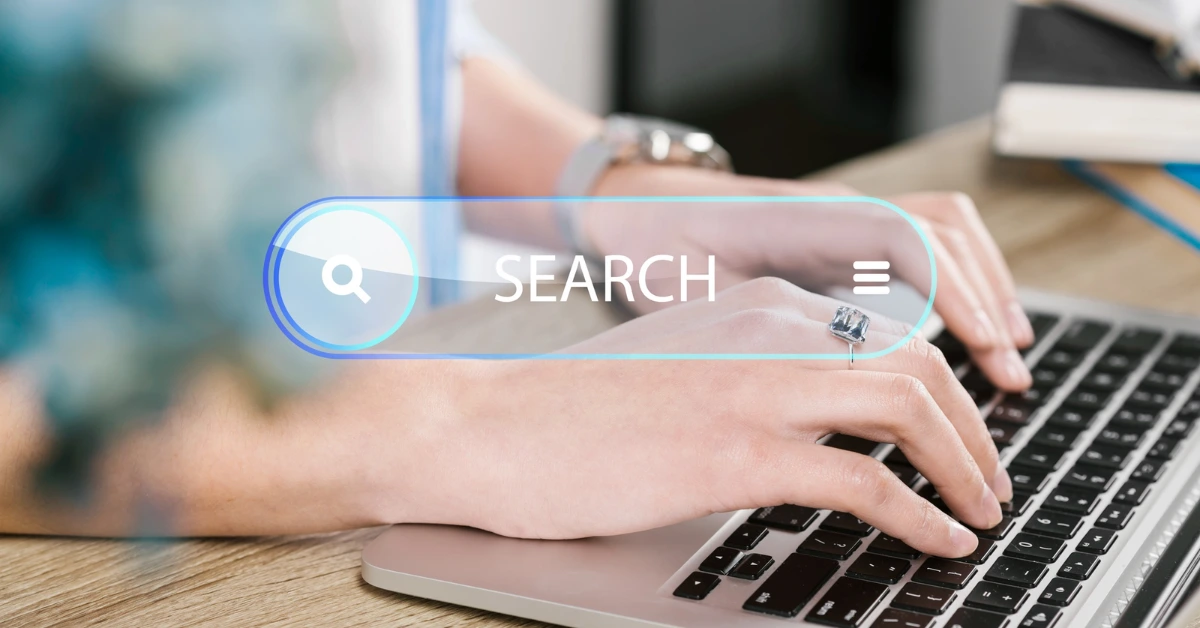
1. Use Your Browser’s Find Tool (Ctrl+F)
The simplest way is to use the built-in find/search function in your browser. Press Ctrl+F (Windows) or Cmd+F (Mac) and type the keyword or phrase. The browser will highlight every occurrence on the current page This lets you instantly see how frequently a term is used and in what context. For example, you can:
- See if the target keyword appears in the visible text.
- Quickly jump through occurrences using your browser’s find navigation.
- Check plural/singular or variations by changing the search term.
AwardSpace’s guide explains that this “quick and simple method” will highlight each match, helping you analyze usage and density. However, note that Ctrl+F only searches visible text (HTML), not hidden SEO elements.
2. Inspect Key Page Elements
Manually examine the page’s title, headings, and first paragraph, since these often contain the main keywords:
- Title tag: The browser tab or search snippet title usually holds the focus keyword.
- Headings (H1–H3): Major headings are often optimized for important terms.
- First paragraph: Many pages include the target keyword early in the content.
- Meta description: Though not visible on the page, the meta description often repeats the focus term.
AwardSpace advises checking these sections, as “these areas contain the main keyword, as they signal relevance to search engines” To view hidden elements like the meta description or title tag, view the page source or use developer tools (see next method).
3. View the Page’s HTML Source
Keywords and related terms are often in the HTML source of the page (in the <title>, <h1>, and <meta> tags). To search there:
- Right-click on the page and choose “View page source” or press Ctrl+U.
- Use Ctrl+F in the source view and search for <title> or <meta name=”description”> or simply your keyword.
- This will highlight hidden occurrences, like the page’s title or meta description keywords.
For example, Embryo’s SEO guide demonstrates how to search the source code for the word “description” to quickly locate the meta description content (A sample screenshot of this process is shown below.)
Screenshot of a web page’s HTML source code, with a browser find search highlighting the word “description” to locate the meta description tag.
This method is useful to uncover terms that the page author targeted but that aren’t immediately visible in the text.
4. Use the Google Site: Search Operator
Google’s site: operator can search within a specific domain. In Google’s search box, type:
site:example.com “keyword phrase”
This returns all indexed pages on example.com that contain the exact phrase in quotes Without quotes, Google will include pages with any of the words (including variations). Embryo’s guide recommends using quotes to force an exact match. This is handy for:
- Site-wide checks: See everywhere a keyword appears on a site (ideal for keyword density or locating all instances).
- Competitor analysis: Replace example.com with a competitor’s domain to find their keyword usage.
- Section-specific search: You can narrow it to a subfolder (e.g. site:example.com/blog/ “keyword”).
For example, the search site:yourdomain.com “content marketing” only shows pages under yourdomain.com that contain “content marketing”. You’ll get a quick list of relevant pages. This technique is essentially the same as Ctrl+F, but across an entire website instead of one page.
Screenshot showing Google search results for site:embryo.com “keywords”, listing pages on the domain that include the word. Using quotes forces an exact match on the phrase
5. Use the On-Site Search Function
If the website has its own search box, you can try entering keywords there. This is straightforward: navigate to the site’s search field, type your term, and submit. This can quickly find pages or posts that mention the keyword. However, note:
- Not all sites have a search box.
- Some on-site search engines may not index all content or might be unreliable.
Embryo notes that while built-in search is “the simplest way,” it often isn’t as efficient: it might miss some mentions or be poorly optimized. Use this if available, but double-check with other methods.
6. Keyword Research Tools
For deeper analysis, specialized SEO tools can extract and suggest keywords for a page or site. These include:
- Google Keyword Planner (free): Part of Google Ads, it can generate keywords from a URL. In Keyword Planner’s “Discover new keywords” section, choose “Start with a website”, enter the page URL, and select “Use only this page.” The tool will then display keyword ideas based on that page. (No ad campaign is needed to access this feature.) AwardSpace provides steps and screenshots for using Keyword Planner with a specific page
Screenshot of Google Ads Keyword Planner “Start with a website” option. Entering a page URL and choosing “Use only this page” pulls keyword suggestions related to that page - SEO Crawlers: Tools like Screaming Frog SEO Spider can crawl websites and perform custom searches. Its Custom Search feature lets you define terms or regexes to find across all pages For example, you could configure a filter to search for “best keyword” across the entire domain. The Spider will then report every page where that term appears. According to Screaming Frog, “the SEO Spider allows you to find anything you want in the HTML or text of a website using its custom search feature”. This is especially useful on large sites when you need to scan many pages for keyword occurrences.
- SEO Platforms (Paid/Free): Tools like Ahrefs, SEMrush, Moz Pro, SEOMonitor, and Ubersuggest have keyword research and site analysis features. They can list the main keywords for any page or site and show search volume and competition. For example, Embryo recommends Ahrefs and SE Ranking as favorites, since they let you track keywords and analyze competitors SEOmonitor lists popular options like Google Keyword Planner, Google Trends, AnswerThePublic, Ubersuggest, SEMrush, Ahrefs, Moz Pro, etc.These tools often have “Keyword Explorer” or “Site Audit” functions that highlight top keywords, frequency, and related search terms for a given URL.
- Browser Extensions: Simple browser add-ons can analyze keywords on any page you visit. Two popular examples are Keywords Everywhere (shows related keywords and volumes) and SEOquake (displays keyword density, meta tags, and other SEO data). Once installed, they work in real-time as you browse. For instance, SEOquake can overlay keyword density stats on the page. AwardSpace notes that such extensions can highlight overused words and density, giving clues to the page’s focus
By combining tools, you can gather both on-page keyword data and broader search insights.
Focus on Semantics, NLP and Long-Tail Keywords
Modern SEO goes beyond exact keyword matching. Search engines understand context, intent, and related terms. To make the most of keyword searching:

- Use semantic and related keywords: Look for synonyms and conceptually related terms. Tools like AnswerThePublic visualize related queries and questions (e.g. the who/what/why queries) from a base keyword SEOmonitor suggests using AnswerThePublic to identify question-based keywords and long-tail variations For example, for the seed “keyword research,” AnswerThePublic would show questions like “how to do keyword research”, “what is keyword intent”, etc. Incorporating these improves topical depth and captures wider intent.
- Write naturally (NLP-aware): As iLoopWorld explains, Natural Language Processing (NLP) means search engines try to “understand the relationships between words, phrases, topics, and entities” In practice, this means writing in a conversational, context-rich way. Don’t just stuff exact phrases; include related terms and phrases as a human would. iLoopWorld notes that “NLP in SEO means writing content that mimics how people naturally speak or search”. So if a page uses the word “electric car,” you might also mention “EVs,” “battery vehicles,” or specific models.
- Focus on long-tail keywords: These are longer, more specific phrases (e.g. “best running shoes for trail running”) that often have lower search volume but higher intent. They can be easier to rank for. SEOmonitor advises, “Don’t overlook long-tail keywords, which are often less competitive and more specific. These phrases can drive highly targeted traffic and are easier to rank for” Use tools and question-based research to find these long-tail variants, then see if they appear on competitors’ pages or can be added to your content.
- Cluster by topic: Rather than targeting isolated words, group related keywords into themes. SEOmonitor recommends organizing keywords into thematic clusters and creating content that addresses the full cluster. This semantic SEO approach (entity/topic-based rather than just keyword-based) signals comprehensive coverage to search engines. For example, an article about “keyword research” might also cover “search intent”, “LSI keywords”, and “Google Trends” as related topics.
In essence, when you search for keywords on a page, note all related terms you find. Use them to guide content creation so that your pages are contextually rich and user-focused. Focus on answering the user’s question (“semantic search intent”) rather than just repeating keywords
Example: Putting It All Together
Imagine you’re analyzing a competitor’s blog post on “keyword research strategies”. You might start by using Google site search to find instances of “keyword research” on their domain (with site:competitor.com “keyword research” You find two pages. You open one page and press Ctrl+F for “keyword research” seeing it’s mentioned 15 times. Next, you check the title and headings (they include “Keyword Research 101”).
Then, you view the source code and find the meta description also contains the phrase You plug the page URL into Google Keyword Planner (using the “Start with a website” option and get a list of keyword suggestions related to that content (phrases like “keyword research tools”, “long-tail keywords”). You also run the site through a tool like Ahrefs or Screaming Frog to list all terms on that page. Doing so reveals additional frequent terms like “SEO strategy” and “search volume”.
Finally, by noticing related questions in AnswerThePublic (e.g. “how to find long-tail keywords”) you realize long-tail phrases to target. By gathering all these terms (exact, related, and question-based), you can optimize your own content to cover the same topics comprehensively. Agencies often report that leveraging competitor analysis and these tools leads to significant traffic gains for example, turning insights from site searches and keyword tools into new content usually improves rankings.
Frequently Asked Questions
Q: Can I find keywords on any website without special tools?
Yes. You can use your browser’s Ctrl+F to search text on the page, and Google’s site:domain operator to scan an entire site. These methods don’t require accounts or software. For deeper analysis (search volume, competitor rankings), SEO tools provide extra data.
Q: How do semantic keywords affect keyword searching?
Semantic (related) keywords are phrases connected in meaning. Modern SEO (semantic SEO) means focusing on intent and context, not just exact matches. So when searching a page, note synonyms and related concepts. For example, finding “electric vehicle” on a page suggests targeting it along with “EV” and “Tesla,” etc. Search engines use NLP to interpret these connections so include them in your keyword research.
Q: What are long-tail keywords and why search for them on a page?
Long-tail keywords are longer, more specific queries (often question-style). They’re usually lower volume but highly targeted. When you search a page (e.g. competitor’s blog post), also look for any question phrases or multi-word strings. Tools like Google Keyword Planner and AnswerThePublic can find these (e.g. “how to search keywords in HTML”). As SEOmonitor notes, focusing on long-tail terms can drive targeted traffic with less competition
Q: Are browser extensions useful for finding keywords on a page?
Yes. Extensions like Keywords Everywhere and SEOquake can instantly show keyword density, related terms, and meta info as you browse They highlight which words and phrases occur most on the page, saving time compared to manual search. Using them alongside the manual methods above gives a fuller picture of a page’s keyword focus.
Q: Do I need to keep searching after I make changes?
Absolutely. Keyword strategy is ongoing. After optimizing your content, monitor performance (via Google Search Console, analytics). Regularly “search” your own site and top competitors with these methods to spot new trends or opportunities. SEOmonitor advises “continuously refining your strategy based on performance data and evolving trends” In practice, revisit your pages to ensure they stay aligned with what users are searching for.


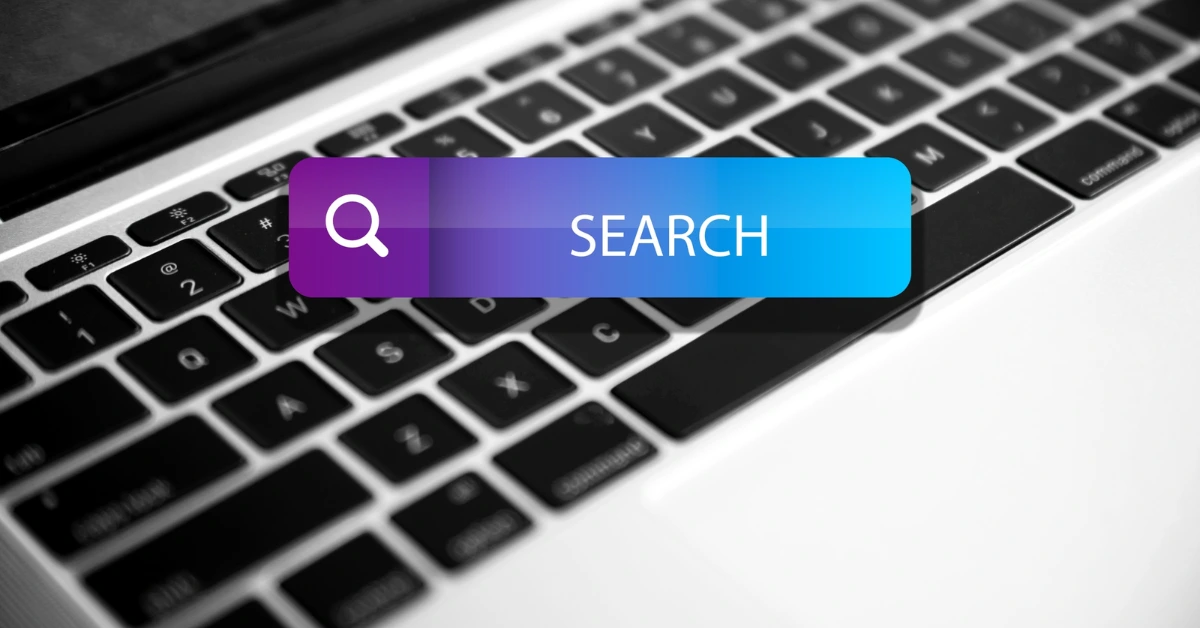



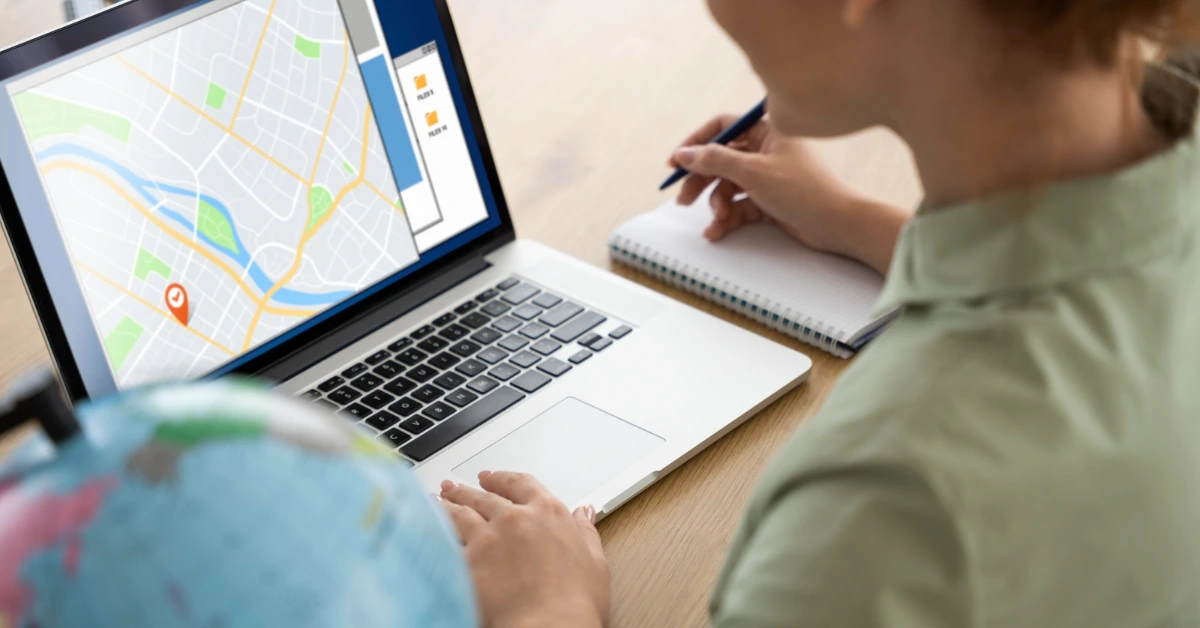


Share