In today’s web, fast-loading pages are essential. Google’s PageSpeed metrics (Core Web Vitals) directly measure loading performance and user experience, and are used in search ranking. Studies show that faster sites convert better and keep visitors engaged – for example, pages that load in 1 second convert three times more than those taking 5 seconds, and a jump from 2s to 3s load time can raise bounce rate by 50%. In other words, slow pages frustrate users and hurt SEO. By optimizing page speed (improving load time, interactivity, and stability), you improve user satisfaction and earn better search positions.
- Search rankings: Google uses real-world loading metrics (Core Web Vitals) as a ranking factor. Faster sites tend to rank higher.
- User experience: Faster pages reduce bounce rates and increase conversions.
Keeping your pages snappy not only pleases visitors but also aligns with Google’s emphasis on speed and UX.
Key Performance Metrics (Core Web Vitals)

Google evaluates page speed through the Core Web Vitals metrics, which cover loading, interactivity, and visual stability. The main metrics are:
- Largest Contentful Paint (LCP): Time to load the largest element (image or text block). Aim for ≤ 2.5 seconds.
- Interaction to Next Paint (INP): Time to respond to the next user interaction (e.g. clicking a button). Google recommends ≤ 200 ms.
- Cumulative Layout Shift (CLS): Sum of unexpected layout shifts (visual stability). Targets ≤ 0.1.
Each of these metrics focuses on a different aspect of page speed and stability. (Note: INP has replaced the older First Input Delay (FID) metric.) Good scores on LCP, INP, and CLS mean your page loads quickly, responds promptly, and doesn’t “jump around” during loading.
Page Speed Testing and Tools
Use performance tools to measure and diagnose page speed issues. Key tools include:
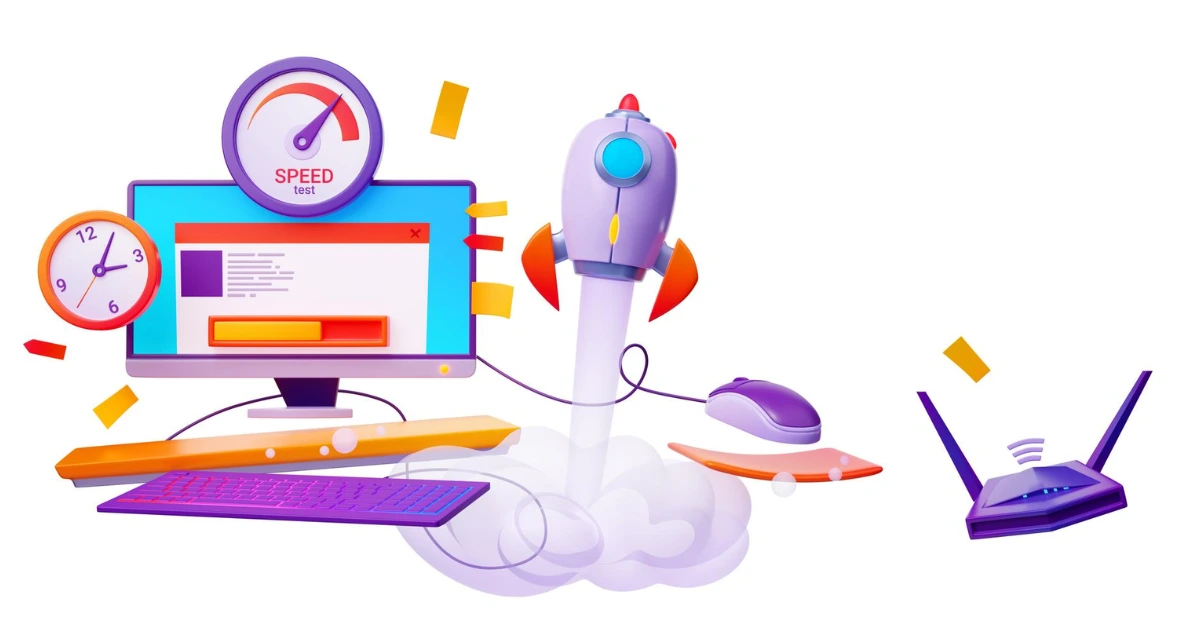
- Google PageSpeed Insights (Lighthouse): Free Google tool that analyzes a URL’s performance (mobile and desktop) and reports Core Web Vitals scores plus actionable suggestions. It shows diagnostics and priorities for improvements.
- Chrome DevTools (Lighthouse audit): The built-in Chrome DevTools can run a Lighthouse audit on any page, giving a breakdown of speed metrics and opportunities (images, CSS, JS, etc.).
- GTmetrix: Provides detailed waterfall charts and scores (including Lighthouse/YSlow) to identify slow resources.
- Pingdom Tools: Tests page speed from multiple geographic locations and shows request breakdowns.
- WebPageTest: Advanced testing (choose connection speed, location, etc.) with filmstrip views.
- Google Search Console: The Core Web Vitals report shows real-user metrics for your site.
Regularly testing pages with these tools uncovers bottlenecks. For example, PageSpeed Insights will list “Opportunities” (like compressing images or deferring JS) and give guidance. As Neil Patel notes, it’s wise to “supplement PageSpeed Insights with other tools” (e.g. Pingdom, Ubersuggest) for a complete picture. Monitoring tools (GTmetrix, Pingdom) on different devices and locations helps verify speed improvements and catch regressions.
Optimize Images and Media
Large images are often the biggest performance bottleneck. To speed up image-heavy pages:

- Compress images: Use tools like TinyPNG or ImageOptim to reduce file size without losing quality. Even a 100KB savings can cut load time.
- Use next-gen formats: Convert images to WebP or AVIF, which have better compression than JPEG/PNG. Many tools and CMS plugins support this.
- Serve responsive images: Use the <picture> element or srcset so browsers load appropriately-sized images for each device. Don’t serve a huge desktop image to mobile.
- Lazy-load offscreen media: Defer loading images (and videos) below the fold until the user scrolls. Lazy loading can dramatically reduce initial payload.
- Avoid layout shifts (CLS): Always specify width and height (or use CSS aspect-ratio) for images and videos so the browser can reserve space. This prevents content from jumping as media loads.
By compressing and properly sizing images, you shrink the data each page sends. For example, Neil Patel advises “don’t make images larger than they need to be” and to use compression plugins to automatically optimize existing images. Together, these steps make the page’s “largest content” appear much faster and smoother.
Compress and Minify Resources
Reducing file size is key. Techniques include:
- Enable Gzip/Brotli compression: Configure your web server to compress HTML, CSS, and JavaScript before sending them. Gzip or Brotli can cut file sizes by 70–90%. (Brotli often outperforms Gzip and is supported by modern browsers.)
- Minify code: Remove whitespace, comments, and unused code in your HTML, CSS and JS. Tools like UglifyJS, CleanCSS or CMS plugins can automatically minify assets. Minification has no impact on functionality but reduces payload.
- Combine files: Merge multiple CSS files into one and JS files into one where possible. Fewer files mean fewer HTTP requests. Image sprites (combining many small images into one file) also cut requests.
- Defer non-critical JavaScript: Place scripts at the bottom of HTML or use async/defer attributes so they don’t block rendering. Render-blocking JS delays the page’s initial paint, slowing LCP. Use PageSpeed Insights or Chrome DevTools Coverage to find unused JS/CSS and remove it.
- Critical CSS: Inline or prioritize only the CSS needed for above-the-fold content, and load the rest asynchronously.
In short, serve only the code needed right away. As Cubic IT notes, use automated tools (or CMS features) to minify and combine files. Also, Google’s PSI will flag “render-blocking resources” and suggest deferring them. Heeding these recommendations—compressing files and minimizing JS/CSS—can significantly improve initial page load.
Leverage Browser Caching and CDNs
Caching and CDNs keep repeat visits snappy:
- Browser caching: Set Cache-Control or Expires headers so browsers keep static resources (images, CSS, JS) on the user’s device. This way, returning visitors reuse cached files instead of re-downloading. Tools can auto-add caching rules (e.g. via .htaccess or server config).
- Content Delivery Network (CDN): Use a CDN to serve assets from servers geographically close to users. A CDN (Cloudflare, AWS CloudFront, etc.) replicates your files across multiple data centers. For example, if your origin is in Europe, a US user can load content from a US-based CDN node, cutting latency. Many CDNs also automatically compress and minify resources for you.
By combining caching and a CDN, you reduce both file transfer time and physical distance. In practice, setting long cache durations for images/CSS/JS and choosing a CDN provider (like Cloudflare or Amazon CloudFront) gives a big speed boost. (Neil Patel notes that reputable CDNs often handle minification and optimization behind the scenes.)
Reduce HTTP Requests
Each resource (image, script, stylesheet) requires a separate HTTP request, which adds latency. To cut requests:
- Combine files: (As above) fewer CSS/JS files means fewer requests.
- Use image sprites: Combine multiple small images (e.g. icons) into a single sprite and use CSS to display them.
- Limit third-party scripts: Every external script (ads, widgets, fonts, analytics) adds requests. Remove or defer non-essential scripts.
Neil Patel warns that “a single page can make hundreds of requests” and each can take 30–200 ms. Reducing these at the source is crucial. Audit your pages (e.g. with a pingdom waterfall) to spot excessive calls. Simplifying the page’s resources cuts overhead and speeds up rendering.
Optimize Mobile Performance
Since Google uses mobile-first indexing, ensure mobile speed too:
- Responsive/mobile-first design: Ensure your site works well on all screen sizes. Use lighter images (srcset) and CSS for mobile.
- Test separately: Run performance tests in mobile mode. PageSpeed Insights has separate mobile and desktop reports – check both.
- Avoid heavy mobile features: Disable or defer complex animations or video on mobile if they lag.
Responsive design and targeted optimizations ensure that mobile users also get a fast experience. As Cubic IT notes, designing with a mobile-first mindset (and testing on real devices) helps catch mobile-specific issues. Always compare your page’s mobile score; a low mobile score may indicate unoptimized images or scripts on phones.
Ongoing Monitoring and Testing
Page speed optimization is not a one-time task – it’s continuous. Always test after changes and keep an eye on metrics:
- Regular testing: Run key pages through Google PageSpeed Insights, GTmetrix, or WebPageTest anytime you add content or features. These tools will catch new issues and regressions.
- Automate checks: Tools like Ubersuggest or Lighthouse CI can schedule site-wide audits. Set up alerts (Pingdom, Uptime Robot) to notify you if performance degrades.
- Use real-user data: Monitor Core Web Vitals in Google Search Console or analytics. Keep CWV scores within targets.


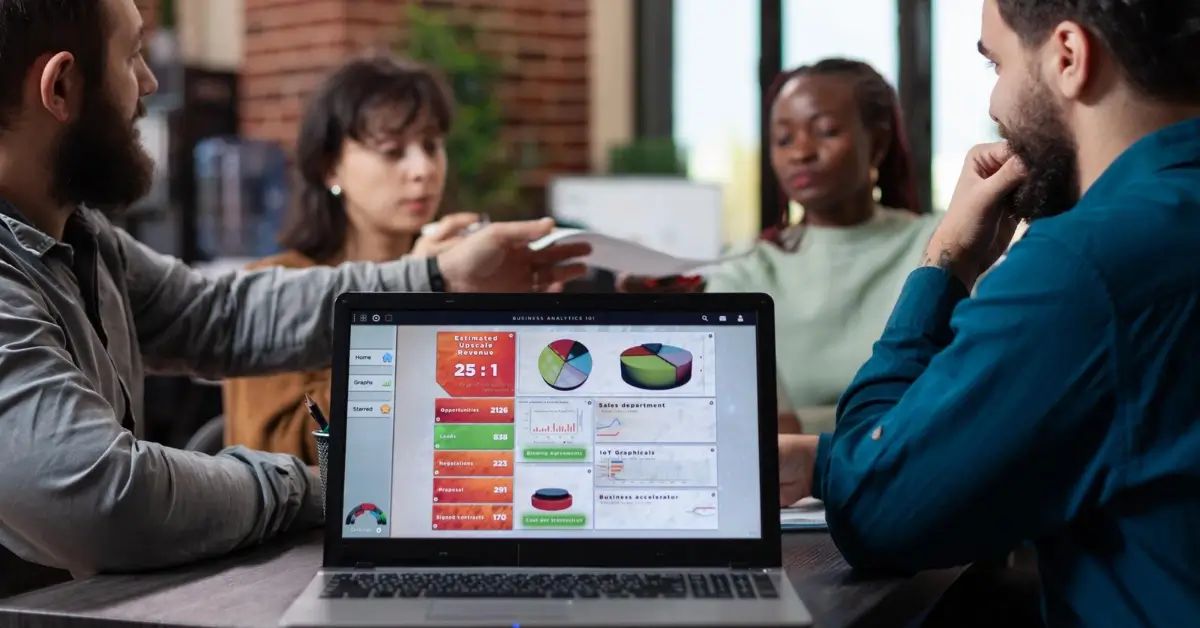



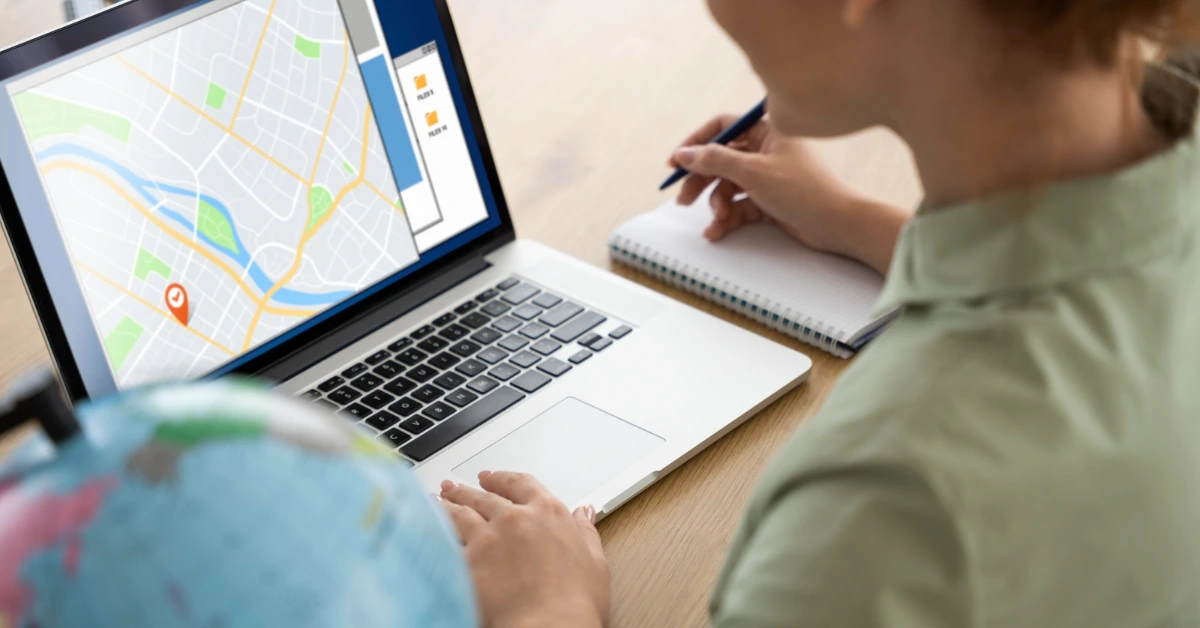


Share