Local business schema is a form of structured data markup that defines key details of a physical business or branch, such as a restaurant, store or clinic. Adding Local Business schema to your pages tells search engines your business’s name, address, phone, hours and more in a standardized way. Google notes that Local Business structured data “enhances a business’s visibility in Google Search and Maps” by providing specific information (business hours, departments, reviews, etc.) in knowledge panels and rich results. In practice, this means properly-implemented Local Business schema can help your company appear in prominent features like knowledge graphs, local business carousels or rich snippets for relevant queries.
Local Business is actually a subtype of both Organization and Place on schema.org. For example, a local café can mark up its name, address, opening Hours, telephone and geo-coordinates so that Google understands exactly what and where the business is. When searchers look for “coffee shop near me” or your business name, Google can display those details (hours, map, reviews) directly on the results page. In short, local business schema helps search engines and AI (like Google Assistant) recognize and highlight your business. Typical Local Business properties include business name, address (Postal Address), phone number, website URL, logo, opening hours, geo coordinates, price range, and images. Including as many relevant fields as possible (especially name, address, and telephone) increases your chances of earning rich results on Search.

Why Is Local Business Schema Important?
- Improved visibility: Local Business schema can trigger rich results like knowledge panels, carousels or review snippets for local searches, making your listing stand out.
- Better indexing: Structured data helps search engines correctly interpret your business info, reducing confusion and improving ranking relevance.
- Voice/AI optimization: With more searches happening via voice assistants, having clear schema (address, hours, etc.) helps AI platforms (Google Assistant, Alexa) give accurate answers about your business.
- Local SEO advantage: Studies show ~46% of Google searches have local intent. Proper schema supports local SEO efforts by feeding Google reliable data about your physical location.
- Higher click-throughs: Rich snippets (stars, hours, menu buttons) drawn from schema can attract more clicks. For instance, schema can add a “Place Order” or “Book Now” button for restaurants if implemented correctly.
In essence, using Local Business schema boosts your presence in local search. It complements (but does not replace) your Google Business Profile. While schema itself is not a direct ranking factor, it enables enhanced display features that draw user attention and clicks.
Where To Add Local Business Schema
You can add Local Business schema to any page on your site, but it makes the most sense on pages that describe your business in detail. Common places to add it include your homepage, “Contact Us” or “About” page, and any landing pages for physical locations. If you have multiple store locations, add separate schema for each location on its dedicated page.

- Page placement: Insert the JSON-LD script on the same page that contains the business information. For example, put it on the Contact page if that page shows your address and hours. Google recommends that marked-up information should also appear on the page (to avoid misleading data).
- HTML location: The JSON-LD <script> can be placed in either the <head> or <body> of the HTML. According to Google’s guidance, structured data in JSON-LD “may be placed in either the <HEAD> or <BODY> region” of the page. In practice, many site owners put it in the <head> (for organization) or just before </body> so it’s easy to find.
- CMS integration: If you’re using a CMS (WordPress, Wix, Shopify), you often don’t edit raw HTML. Instead, use built-in fields or plugins/apps to insert the schema. Google’s docs note “Using a CMS? It may be easier to use a plugin that’s integrated into your CMS”. (We cover examples below.)
How To Create Local Business Schema (Step-by-Step)
There are two main methods: Manual coding (JSON-LD) or using plugins/apps. We’ll cover both.
Manual JSON-LD Method
- Gather your data: List your business’s details — name, address, phone, website, logo, opening hours, geo-coordinates, etc.
- Write JSON-LD code: Create a <script type=”application/ld+json”> block with the appropriate schema. At minimum, include @context, @type, name, and address. Use the Schema.org Local Business type (or a specific subtype like Restaurant).
- Validate: Use Google’s Rich Results Test or Schema Markup Validator to check for errors.
- Insert the script: Paste the JSON-LD script into your site’s HTML as described above.
- Monitor: After publishing, use Google Search Console’s URL Inspection to verify Google sees your markup.
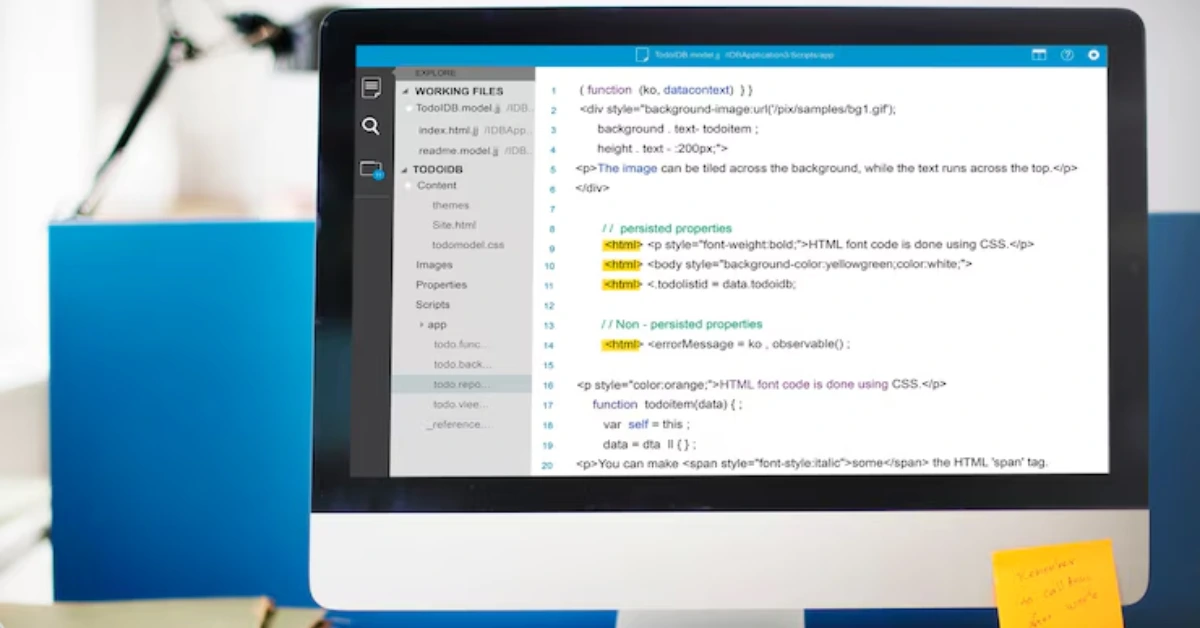
Below is a basic JSON-LD example for a local bakery (“Gene’s Delicious Donuts”):
<script type=”application/ld+json”>
{
“@context”: “https://schema.org”,
“@type”: “LocalBusiness”,
“name”: “Gene’s Delicious Donuts”,
“address”: {
“@type”: “PostalAddress”,
“streetAddress”: “123 Happy Lane”,
“addressLocality”: “Irvine”,
“addressRegion”: “CA”,
“postalCode”: “92618”,
“addressCountry”: “US”
},
“telephone”: “555-111-2345”,
“openingHours”: “Mo,Tu,We,Th,Fr 09:00-17:00”,
“geo”: {
“@type”: “GeoCoordinates”,
“latitude”: “40.75”,
“longitude”: “-73.98”
}
}
</script>
This JSON-LD snippet sets @type to Local Business and fills in key fields (name, address, phone, hours, geo). We used the Whitespark example above for reference. In your own markup, replace the values with your business’s info. Note that Google’s requirements stipulate including all required properties (context, type, name, address) and as many recommended properties as possible. Including extras like description, image, logo, or sameAs (social links) can add value if available.
Tip: Always check the structured data with [Rich Results Test][187] or another tool. Google also forbids “hidden” or deceptive data: everything in your JSON-LD should match visible content.
Using Plugins or Apps
If manual coding is daunting, many platforms offer plugins or apps to handle Local Business schema automatically:
Screenshot: WordPress Local Business Schema (JSON-LD) plugin settings (free version), where you enter your business name, address, phone, etc.
- WordPress: Install a schema plugin. For example, the free Local Business Schema (JSON-LD) Lite plugin lets you input your business name, street address, city, state, ZIP, phone, URL and more. After activation, navigate to its settings (often under a menu named “Local Business Schema” in the admin). Fill in your details and save; the plugin outputs the correct <script type=”application/ld+json”> in your site’s <head> automatically. Popular SEO plugins like Yoast SEO Premium (Local SEO add-on) or AIOSEO also include Local Business fields. If you prefer not to use a plugin, you can add the same JSON-LD code to your theme’s header.php or via a “Code Snippets” plugin.
- Wix: Wix has a built-in JSON-LD interface. In the Wix Editor go to Pages & Menu > More Actions > SEO Basics > Advanced SEO > Structured Data Markup, and click +Add New Markup. Then paste your JSON-LD into the “Write your markup” box and save. Wix only accepts JSON-LD (no Microdata/RDFa) and limits markup to 7,000 characters per page. You can add up to 5 different markups per page. Since Wix’s SEO panel is visual, no code editing is needed beyond pasting your JSON.
- Shopify: You can add schema in two ways. Manually, you could edit your theme (Layout/theme.liquid) and paste the JSON-LD <script> into the <head>. Alternatively, use a Shopify app designed for structured data. For example, the JSON‑LD Express app lets you toggle different schema types (including LocalBusiness) from the Shopify admin. Simply install the app, activate the Local Business Schema setting, and fill in your business info. The app then injects the proper JSON-LD into your pages (as shown below).
Screenshot: The JSON-LD Express Shopify app interface, where you can enable Local Business Schema and other schema types with simple toggles.
No matter which method you choose, the end result is the same: a JSON-LD script on your page. Below is an example of using a more specific subtype. If your business is a restaurant, use “@type”: “Restaurant” and include restaurant-specific fields (like servesCuisine or menu). For instance:
<script type=”application/ld+json”>
{
“@context”: “https://schema.org”,
“@type”: “Restaurant”,
“name”: “Sunset Bistro”,
“address”: {
“@type”: “PostalAddress”,
“streetAddress”: “456 Ocean Drive”,
“addressLocality”: “Miami”,
“addressRegion”: “FL”,
“postalCode”: “33139”,
“addressCountry”: “US”
},
“telephone”: “+1-305-123-4567”,
“servesCuisine”: [“Seafood”,”Italian”],
“url”: “https://www.sunsetbistro.com”
}
</script>
This Restaurant example shows how you can adapt Local Business markup to your specific type of business. Using the most specific subtype and relevant properties (e.g. Restaurant with serves Cuisine) helps Google place you in category-specific search features (like a Restaurant carousel).
Local Business vs. Organization
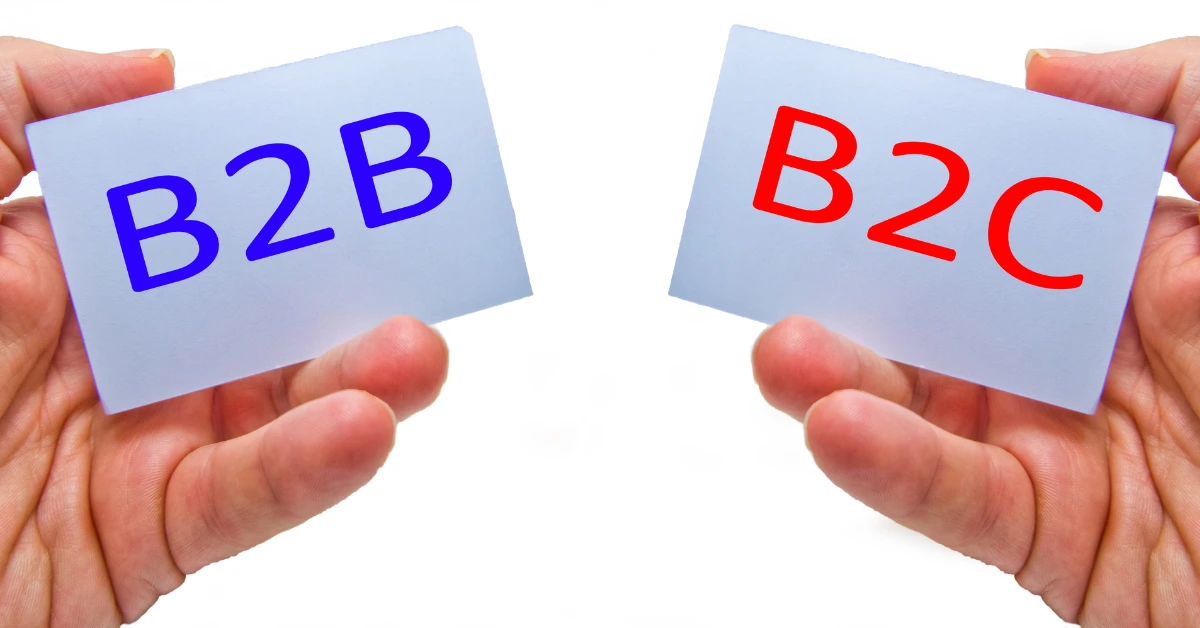
Note that Local Business is a subtype of Organization – in fact, you could use a generic Organization schema for your business, but Local Business is more specific to physical locations. Google recommends using the most specific type available. For example, if you have a single local store, use Local Business; if you’re a global franchise with many branches, you might use Organization at a higher level and Local Business for each branch. In any case, ensure you include your business’s name and contact info in the markup, and match any data you have in your Google Business Profile (for consistency).
Implementation Tips & FAQs
- Where should schema code be placed? Inside a <script type=”application/ld+json”> on the business page. Place it in the HTML <head> or <body> (Google accepts both). It just needs to be on the page, not necessarily visible to users.
- Why JSON-LD? Google explicitly recommends JSON-LD for structured data as it’s easier to insert and maintain. It runs “in the background” without altering page layout.
- Multiple locations: If you have multiple store locations, create separate LocalBusiness schema blocks for each location on that location’s page. Do not combine them on one page.
- Google guidelines: Only markup information that’s visible to users. Do not markup hidden data or stuff not on the page. Violating guidelines can lead to penalties.
- Testing: After implementation, use [Google’s Rich Results Test][187] or [schema.org Validator] to confirm there are no errors or missing required fields. Fix any issues before publishing.






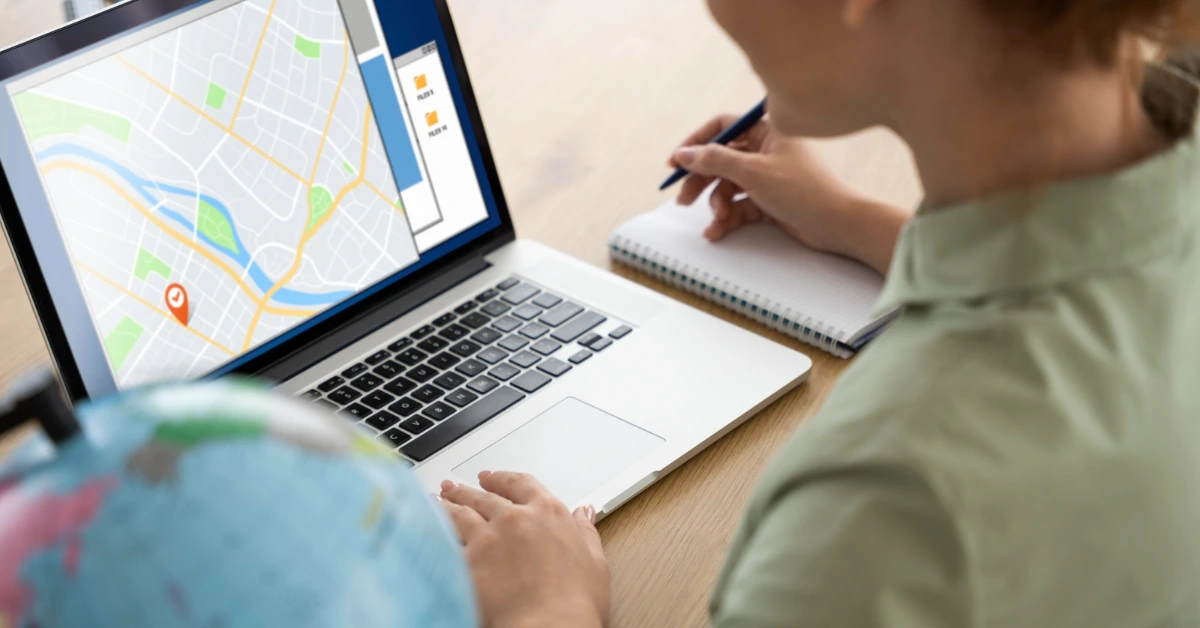


Share