Monitoring your Google ranking (search position) is essential for understanding how visible your site is to potential visitors. In fact, about 68% of all online experiences begin with a search engine, so moving up in the search results can dramatically increase traffic and leads. Tracking your rank helps you measure SEO performance, uncover competitors in your niche, and find high-opportunity keywords (e.g. those “striking distance” terms on page 2 that you could push into page 1). The top organic result on Google ranking attracts roughly 10× more clicks than the #10 positions, so even small rank improvements can have a big impact.
However, Google search results are personalized; they vary by location, device, and your search history so manually Googling your keywords can give a skewed view of your true rank. For accurate rankings, use tools that simulate generic search results or report rankings objectively. The rest of this guide covers both manual methods (with limitations) and the best SEO tools – free and paid – to find where your site ranks for target keywords, plus tips on interpreting those rankings to improve your SEO.
Why Not Just Search Yourself?
You might be tempted to open Google, type in your target keyword, and scroll until you find your website. But this “ego-search” method is unreliable Google ranking tailors results based on factors like your location and browsing history. For example, Google will often boost sites you’ve visited before or local businesses near you. As Logo Buddha Marketing explains: “Searching for yourself is a bad idea…free SEO tools can help you check your rankings” Even in a private/incognito window, Google still guesses your city from your IP.
In short: manual search can mislead you. It’s laborious and biased. Use incognito mode or a VPN if you try it, and treat it as a quick spot-check – but rely on dedicated tools for accurate, repeatable data.
How to Manually Check Your Rank (Incognito Window)
If you ever want a quick manual check, use an incognito/private browser window (to remove most personalization) and follow these steps:

- Open a fresh Incognito/Private window in Chrome or Safari.
- Navigate to www.google.com to ensure you’re on the main Google (US) if needed.
- Enter your target keyword (e.g. “buy acoustic guitar”) and press Search.
- Scroll down the results pages and count the position of your site. If you don’t find it in the first 5–10 pages, you’re likely outside the top 100.
You can also manually set a location at the bottom of Google’s search (if you need to simulate another city). However, even incognito has drawbacks: it’s tedious to check more than a few keywords, it still reflects location bias, and you get no historical data. As Elementor notes, manual checks are “time-consuming” and “often inaccurate”, and they don’t scale to tracking hundreds of keywords. Use manual searches only for casual spot-checks.
Google Search Console (Free and Essential)

The best free way to see your true Google rankings is Google Search Console (GSC). This is Google’s own tool that reports how your site appears in search. Once you verify your site in GSC, open the Performance report and you’ll see metrics like Total Clicks, Impressions, CTR, and Average Position. Google defines Position as “a relative ranking… where 1 is the topmost position”. In GSC:
- The Queries tab lists all keywords that triggered impressions of your site.
- The Position column shows your site’s average rank for each keyword over the selected date range.
- You can filter by page, country, device, etc., to get granular insights.
GSC’s data comes straight from Google, so it’s highly reliable. It also shows you actual clicks, not just rank. As one SEO expert puts it, GSC’s “unique feature: Total Clicks” tells you which keywords drive real traffic. For instance, you might find you rank in position #15 for a keyword (impressions show up) but get 0 clicks; meanwhile you might rank #25 for another keyword but get clicks because of a featured snippet. GSC helps prioritize what to improve.
Example: Suppose GSC shows you average position 12 for “best running shoes” with 10,000 impressions and 50 clicks. You know you’re on page 2 (position 12) and a click-through-rate of 0.5%. You could then optimize the page (improve content or title) to aim for page 1.
Tip: Click each keyword in GSC to see Search Console Insights (a graph of its position over time. Look for high-impression keywords where your rank is just below page 1 – those are prime targets. Also, check overview) for an easy view of your top-performing pages and keywords.
Other Free Rank-Checking Tools
Beyond GSC, there are several free tools to check rankings:

- Ahrefs Free Keyword Rank Checker: Ahrefs offers a no-login keyword position checker (enter a keyword + domain) that shows your site’s rank in the top 10 results. It’s quick for one keyword at a time.
- Ubersuggest (Neil Patel): You can set up a free account and track up to 25 keywords for your site, with daily rank updates and historical data.
- SERP Checker Websites: Sites like SERProbot or WhatsMySERP let you enter multiple domains and keywords to see rankings (limited free usage).
- SEMrush Free Account: Even without a paid plan, SEMrush’s Position Tracking lets you track up to 10 keywords for one project. It returns your current position and visibility score.
- Moz Keyword Explorer: With a free Moz account, you get limited keyword queries (10/month) and can see your top-ranking keywords and their positions
- Google Analytics (limited): Historically, Analytics could show “Search Keywords”, but today it’s mostly replaced by GSC. You can still see organic keyword landing pages, but not precise rank.
These tools have limitations (free tiers, query caps, or lack of historical data), but they’re great for spot checks or newcomers. For deeper tracking, paid tools are better.
Paid Rank-Tracking Software
For serious SEO, professionals use paid tools to automate rank tracking and analysis. These platforms let you track dozens or hundreds of keywords by location/device and provide historical charts and competitor benchmarks. Leading options include:
- SEMrush (Position Tracking) Enter your site and a list of target keywords (you can specify country, city, or ZIP code and desktop/mobile). SEMrush then tracks your daily positions and overall visibility (the percentage of all search traffic your keywords would capture). It also shows which SERP features (e.g. Featured Snippets, local packs) you’ve earned. You can get email updates when your ranks change.
- Ahrefs (Rank Tracker) Alongside its site-audit and backlink tools, Ahrefs has a Rank Tracker module. You can group keywords into categories, and it reports your current rank, rank history, and metrics like Share of Voice (a measure of how much search traffic you get relative to competitors).
- Moz Pro (Rank Checker) – Moz lets you run a quick rank check for any keyword. Its Campaigns feature can then monitor lists of keywords (including local tracking) and send you alerts. Moz also provides keyword difficulty scores and page-level optimization suggestions as part of its suite.
- SERPWatcher (Mangools) A simpler tool focused just on rank tracking. It offers an easy interface, daily updates, and a unique “Dominance Index” that summarizes your overall keyword visibility. It’s more affordable and user-friendly if you don’t need a full SEO suite.
Using a paid tool saves you manual effort and ensures accuracy (no personalization), especially for tracking keywords across different cities or devices. They also record your history, so you can see trends and know if your SEO efforts are working.
What to Do Once You Know Your Rank
Checking your Google ranking is only half the battle. Once you see your position, use that insight to improve your SEO:

- Analyze the SERP (Search Results Page): Search your keyword in Incognito and examine the top results. What type of content is ranking? Are they blog guides, product pages, videos, or news? Are users looking for information (informational intent) or wanting to buy (transactional intent)? Make sure your page matches the intent and format of what’s ranking. For example, if the first page is full of in-depth how-to guides and your page is a short blog post, consider expanding content.
- Optimize On-Page SEO: Check that your primary keyword is in the page title, headings, and naturally in the text. Improve the content quality, add detail, examples, or multimedia to make it more comprehensive than competitors. Optimize meta descriptions to be compelling (this won’t boost rank directly but can raise your click-through rate).
- Improve Page Performance: Google’s algorithm favors fast, mobile-friendly pages. Use tools like Google PageSpeed Insights to spot speed issues. A slow page can hurt your rank.
- Build Authority: High-quality backlinks can lift your rankings. Use the Google ranking data to find page topics that are underperforming; then promote those pages to earn links (e.g. via outreach or social shares). Internal linking is also key: link related pages together using keyword-rich anchor text, which distributes Google ranking power across your site.
- Monitor and Iterate: Keep tracking changes over time. If a rank suddenly drops, check for issues (e.g. crawling problems, algorithm updates, or new competitors). For keywords where you’re already on page 1, monitor clicks and conversions (via Google Analytics) to ensure they bring valuable traffic.
Example: One SEO consultant shared that a client was fixated on Google ranking for competitive category terms. But by analyzing the data, they discovered that long-tail product-specific keywords (lower volume, more specific) were driving 3× more conversions. They shifted focus to optimizing and targeting those long-tail terms. As a result, the site’s revenue jumped 45% in three months even though their overall average Google ranking position stayed about the same This shows the power of using Google ranking insights to refine strategy: sometimes improving user intent and conversion matters more than moving from #9 to #4 for a broad keyword.
FAQs
Q: How does Google define “average position” in Search Console?
A: Google says “position” is a relative ranking of your link on Google (1 is the top position). If your page appeared multiple times in a query’s results, GSC shows the average of those positions.
Q: Can I trust only one tool to check rankings?
A: Different tools may report slightly different rank numbers because of factors like data sources and frequency. It’s best to use multiple sources (e.g. GSC plus one paid tracker) to confirm critical rankings. Also consider actual traffic: a mid-page rank that drives lots of clicks might be more valuable than a #1 rank for a low-volume query.
Q: How often should I check my rankings?
A: It depends on how active your site is. For most sites, checking weekly or monthly is fine. Avoid daily obsessiveness, as normal rank fluctuations happen. Focus on trends: is your keyword moving up or down over a month, and why?
Q: What if I don’t rank at all?
A: If your site doesn’t appear for a keyword, it likely means your content isn’t relevant enough or you lack backlinks. Use keyword research to find achievable terms, optimize your content, and build links. Monitor those new terms in GSC or a rank tracker to see progress.
Q: Is manually searching Google bad for SEO?
A: No, Google does not penalize you for searching. The only “penalty” is wasting time and getting misleading results. In fact, occasional manual searches can help you see the real SERP (in incognito) and any SERP features (like snippets or maps) that might affect your visibility.


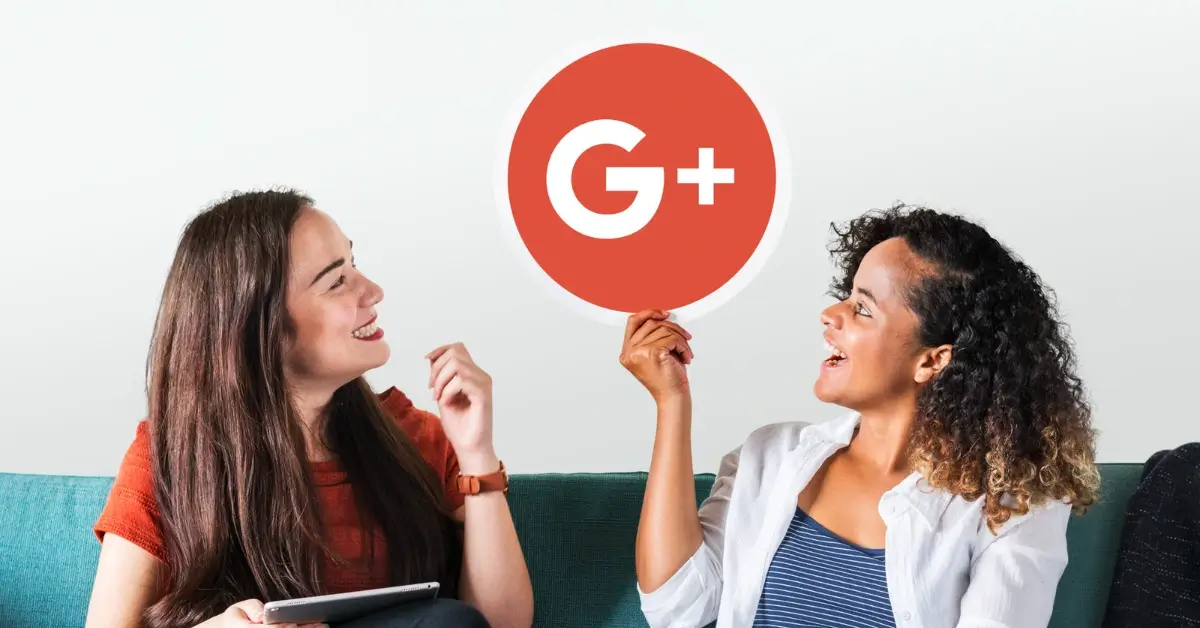



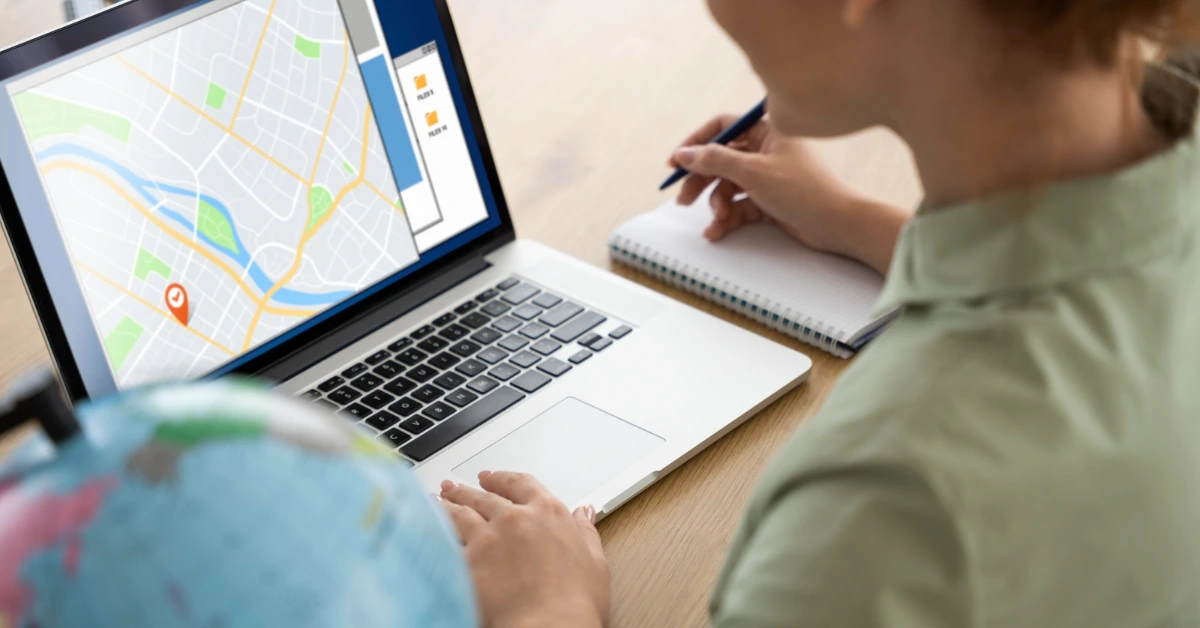


Share