Local customers often rely on Google Maps to find nearby services. For example, if your coffee shop isn’t on the map, people will simply go to the nearest competitor. A verified Google Business Profile (formerly Google My Business) ensures that your business appears on Maps and in local search. Google explains that “a verified Business Profile can help customers find you and build greater trust in your business.” By claiming your Business Profile, you can publish your hours, address, phone number, and website, and attract new customers via photos, posts, and reviews. In short, getting on Google Maps is a critical step in local SEO for small business owners – it makes your business location on Google visible and helps drive foot traffic.
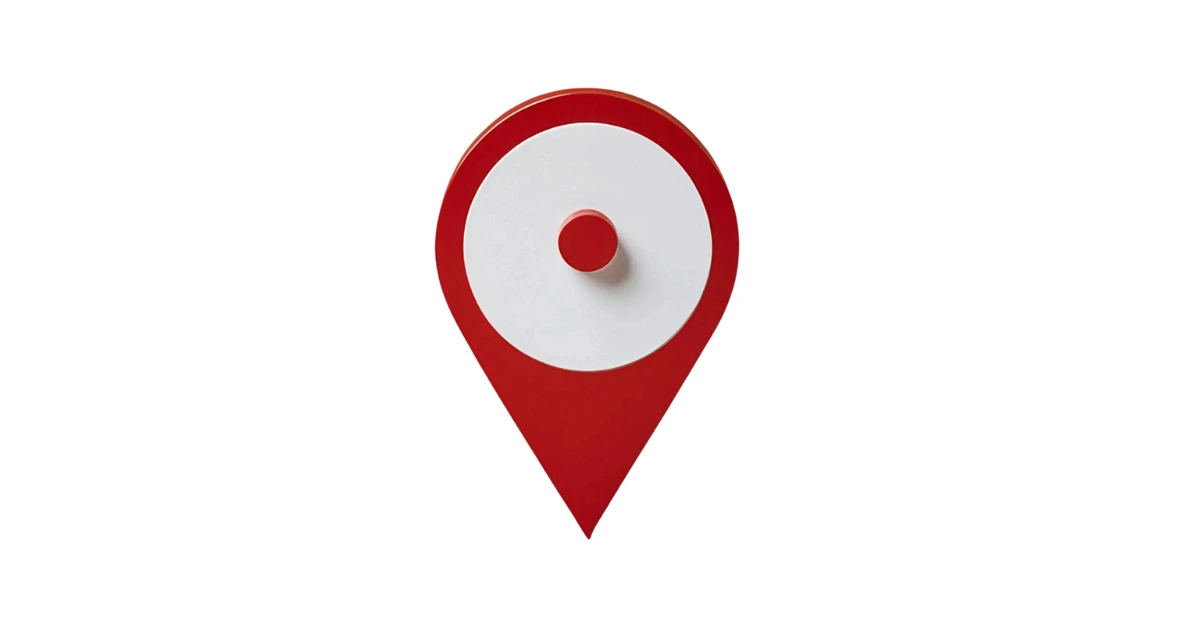
How to List Your Business on Google Maps
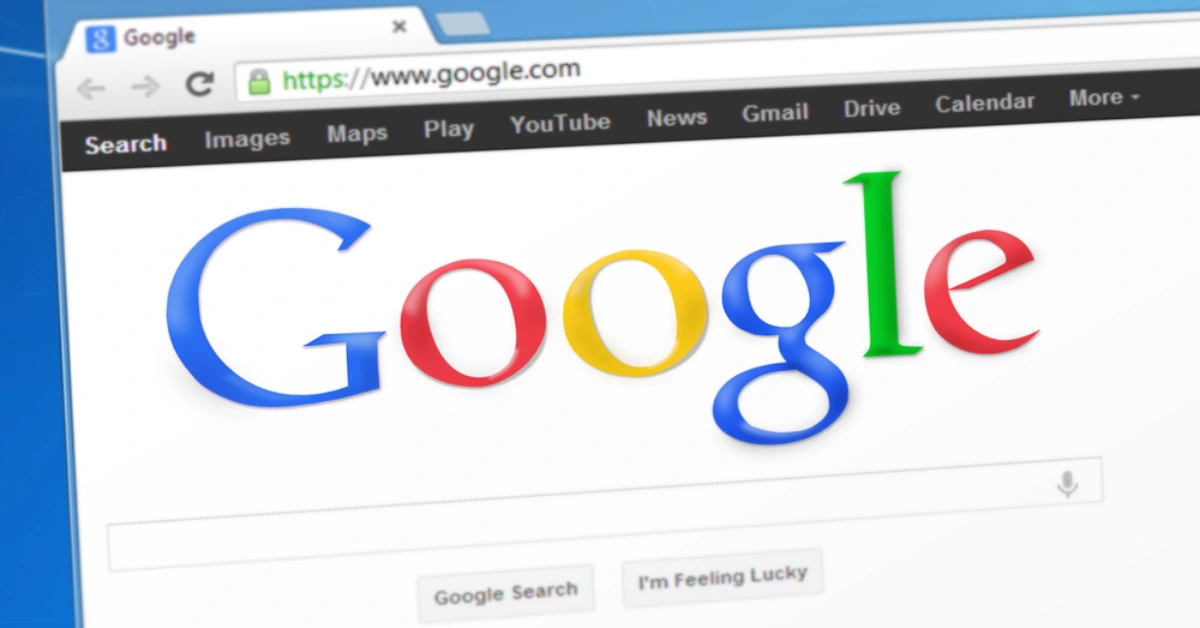
The first step is to add or claim your listing via Google Business Profile. Go to the Google Business Profile “Get on Google” page and sign in. Search for your exact business address or name. If Google finds your business in its directory, select it; otherwise click “Add your business” and enter your basic details. Be sure to use your official business name and address exactly as on your signage and website (this consistency helps with verification and ranking).
- Enter your business name and address: If nothing matches, click Add your business, then fill in your name, address, phone, and category.
- Choose the right category: Select a primary category that best describes your business (e.g. “Coffee shop”, “Plumber”, “Dental clinic”). This helps Google match your listing to relevant searches.
- Set service areas if needed: If you have a service-area business (like a plumber or landscaper), Google lets you define the cities or ZIP codes you serve instead of a public address.
Once you have entered all details, click Continue to move to verification. At this point, Google has your listing in a pending state.
Verify Your Google Business Listing
After you add the listing, Google must verify that you own or manage the business. Without verification, your business will not appear on Google Maps. Typically Google offers several verification methods:
- Postcard by mail: The most common method is to have Google send a postcard with a verification code to your business address. This confirms your address is valid. (Postcards usually arrive in 1–2 weeks.)
- Phone or email: Some businesses (especially service-area or new businesses) can verify instantly by receiving a code via phone call or email. If prompted, Google will call you with a code or send it to your business email.
- Instant verification: If your business website is already verified in Google Search Console, you may be auto-verified when you claim the profile.
- Bulk verification: For businesses with 10+ locations, Google offers a bulk upload verification process (often used by chains).
Once you receive your code (e.g. on the postcard), enter it at business.google.com to complete verification. Google advises waiting up to 5 business days for the profile to become live after verification. In practice, phone/email methods are instant, while mail can delay you up to two weeks. After verification, you’ll get a confirmation email and the ability to edit your listing.
Why Isn’t My Business Showing Up on Google Maps?
Even after creating and verifying your profile, you may wonder why your listing doesn’t appear immediately. Common reasons include:
- Not verified yet: An unverified listing simply won’t show on Maps or Search. Make sure you complete the verification process.
- Relevance and proximity: Google matches business listings to user queries based on relevance and distance. If the searcher is far outside your area, or if your listing lacks keywords for the query, it may not appear. For example, a Chicago tourist searching for “art galleries” will see the Art Institute (very prominent and in range) before a small gallery on the outskirts. To improve relevance, include all your services and keywords in your Business Profile description and categories.
- Prominence and local SEO factors: Google also considers how prominent your business is online. If your Name/Address/Phone (NAP) is inconsistent across the web, or you have few reviews, your map ranking suffers. Straight North notes that having accurate NAP citations on directories, cultivating positive customer reviews, and earning high-quality local backlinks all boost your Google Maps prominence. Ensure your website and social profiles use the exact same address and phone number as your Business Profile.
- Suspension or duplicate listings: Review Google’s guidelines to ensure you didn’t inadvertently violate any rules (e.g. using a P.O. box, keyword stuffing the business name, or multiple listings for the same address). If Google flags an issue, your profile may be suspended or hidden. You can request reinstatement or fix the issue and verify again.
Example: Imagine a local bakery that updated its address but forgot to re-verify. Google may de-verify the listing when the address changed. The owner must then verify the new address to restore visibility.
If you’ve verified and still don’t see your listing, it’s often a matter of local SEO and competition. Focus on completeness (next section) and keep building your presence; often an optimized profile will rank within days or weeks for relevant local searches.
How to Optimize Your Google Maps Listing

With your Business Profile active, optimize it fully so it ranks higher. Google and SEO experts recommend:
- Fill out every profile section: Enter your business hours, website URL, and a detailed “From the business” description. Use natural keywords (like “hot coffee,” “bike repair,” etc.) that customers might search. A complete profile signals relevance.
- Choose accurate categories and attributes: Set a primary category and up to 9 secondary categories that match your core services. Mark off any relevant attributes (e.g. “Wheelchair accessible,” “Free Wi-Fi,” “Pet-friendly”) to improve matching.
- Write a compelling description: Use all 750 characters: describe what you offer, your unique selling points, and service area. This description can include your main local keywords (e.g. “Best pizza in Denver”).
- Post updates and offers: Use Google Posts to announce events, special offers, or news. Posting weekly encourages engagement and provides fresh content.
- Upload photos regularly: Businesses with photos get more clicks. Add pictures of your storefront, interior, products, and team. Google explicitly suggests posting photos and videos of your business to attract customers.
- Answer questions and reviews: Monitor the Q&A section on your profile and reply with helpful answers. Encourage customers to leave reviews, and always respond (even to negative ones) in a professional manner. As WordStream notes, “collect and respond to reviews” is a key optimization. A higher star rating and recent reviews boost your local ranking.
- Add products or services: If applicable, list your main products or service offerings on the profile so customers see them at a glance.
- Enable messaging: Turn on messaging so users can text you directly from your profile (good for quick questions).
By fully completing your profile and actively maintaining it, you help Google see your listing as high-quality. Remember WordStream’s advice: “complete every section of your [Google Business] account” and keep it updated.
Local SEO Strategies and Google Maps Marketing
Getting on Google Maps is just the start. To drive even more local traffic, incorporate these strategies:

- Build local citations: Get your business listed on reputable directories (Yelp, BBB, Bing Places, local chambers of commerce, industry sites). These consistent citations (mentions of your name, address, phone) help Google trust your information.
- Embed maps and keywords on your website: Add a Google Maps embed of your location and mention your city or neighborhood in page titles and content. This reinforces to Google that your site is tied to a real place.
- Use Google Maps marketing (Ads): Consider location-based advertising. Google allows running ads with location extensions or Smart Campaigns targeting your service area. For example, a local restaurant could run a “nearby customers” ad that appears on Maps to people searching for places to eat in your area. Google specifically recommends “location-based ads with Smart campaigns” to expand reach.
- Leverage social media and promotions: Share your Google Maps listing link on Facebook, Instagram, or email newsletters (“Find us on Maps”). Consider Google Posts or Events for local promotions.
- Monitor Insights and analytics: Use the Business Profile Insights tab to see how customers find you (search queries, where they click, etc.) and adjust your SEO accordingly.
By combining a fully optimized Google listing with general local SEO (on-page keywords, mobile-friendly site, local content), you maximize your visibility. As noted by local SEO experts, relevance, proximity, and prominence drive Google Maps rankings, so each local signal you improve helps you climb in the results.
Frequently Asked Questions
- How do I list my business on Google Maps?
Create or log into your Google Business Profile and search for your business. If it doesn’t exist, choose “Add your business” and enter your details (name, address, phone, category). Then complete verification.
- Why is my business not showing up on Google Maps?
Commonly this happens because the profile is not yet verified, or because of relevance/distance factors. Ensure your profile is verified and completely filled out, and that you’re searching from a location near your business. Also check for Google suspensions or duplicate listings.
- How do I optimize my Google Maps listing?
Fully complete your Business Profile: include all hours and contact info, select correct categories, add a keyword-rich description, and upload quality photos. Post updates and respond to reviews regularly. These actions signal Google that your listing is active and relevant.
- How long does it take for my business to appear on Google Maps?
After verifying your profile, Google reviews your submission. They state this can take up to 5 business days. In practice, phone or email verification appears instantly, while mailed postcards require waiting (up to two weeks to arrive), plus the subsequent review period. Once verified, your business should show up shortly, though it may take a few days for full indexing in search and Maps.
Summary Checklist
- Claim your Google Business Profile: Use the Business Profile (Google My Business) portal to add or claim your listing.
- Verify your listing: Complete Google’s verification (phone call or postcard) so your business will appear on Maps.
- Enter complete information: Fill in hours, address, phone, website, and a detailed description with local keywords. Ensure your NAP matches your website and other directories.
- Select correct categories: Choose a primary business category and any relevant secondary categories.
- Add photos and posts: Upload high-quality photos of your business and products. Publish regular Google Posts about offers or news.
- Manage reviews: Encourage customers to leave reviews, and reply to all reviews professionally.
- Answer Q&A: Monitor the questions people ask on your Google listing and provide helpful answers.
- Build local citations: List your business on other local directories (Yelp, Yellow Pages, Bing, etc.) to reinforce your presence.
- Optimize your website: Include location keywords on your site and embed your Google Map.
- Consider Google Ads; Use Smart Campaigns or location extensions to promote your listing to nearby searchers.
Next Steps and Resources
- Local SEO Tips for Small Business – Learn how to improve your local search rankings and attract nearby customers.
- Google Business Profile Optimization Guide – A deep-dive into perfecting your Google listing for better visibility.
- Our Local SEO Services – Explore our services for Google Maps marketing and local SEO to grow your business online.


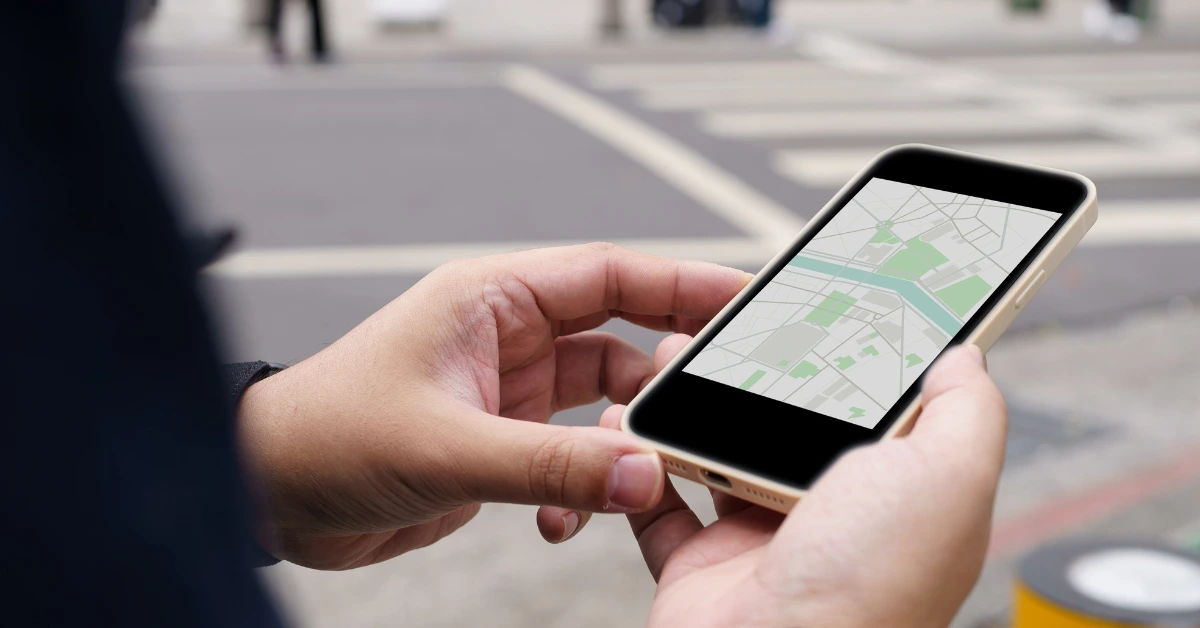



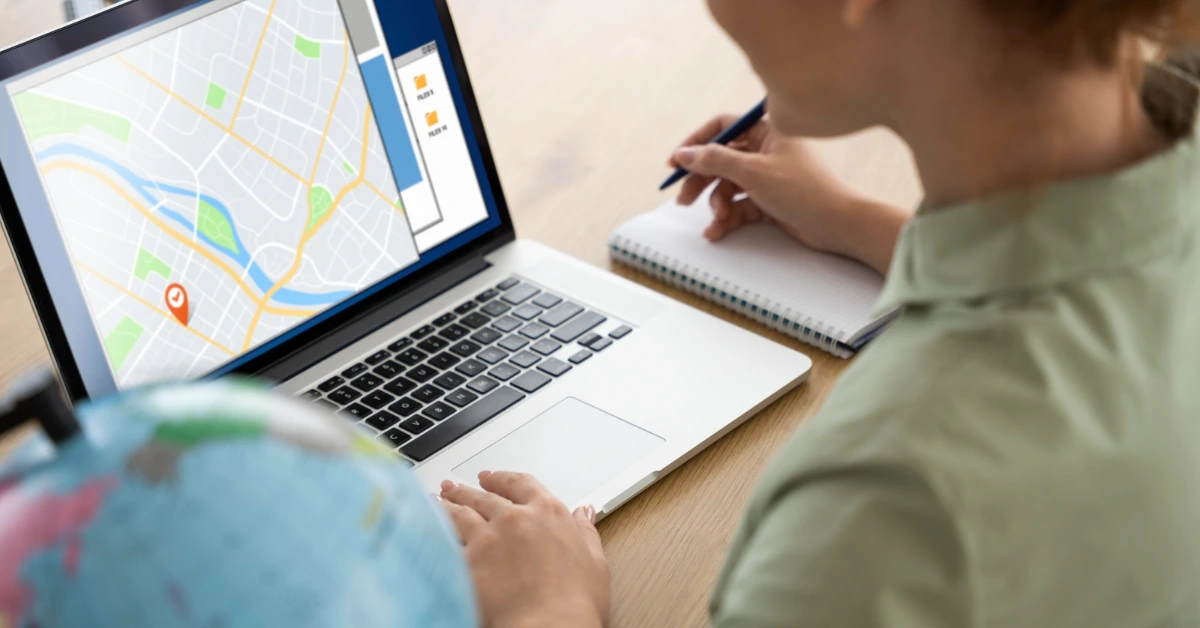


Share